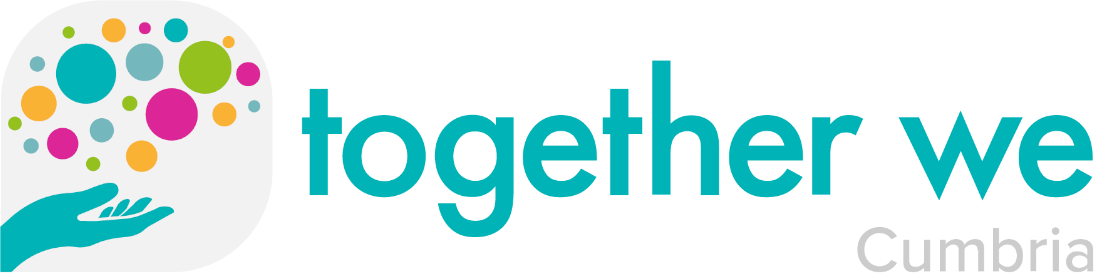Add a Student
Within the dashboard
- Hover over users
- Click add new user
- Complete fields
- Untick notify user if you don’t want them to receive an email.
Assign Student to a Course
Once you’ve added a student
- Hover over users
- Click all users
- Select the relevant student
- Scroll down to “User Enrolled in Courses” section and move student to right column
- Remember to click “update user” at the bottom of the page to save any changes.
Add Multiple Students
Within the dashboard
- Hover over users
- Select “Import from CSV”
- Create a CSV file using the headings provided in the example.
- Once created click “choose file”.
- You can overwrite existing user information if required.
Create a Group
Within the dashboard
- Hover over LearnDash LMS
- Click on “Groups”
- Click “Add New Group” and give the group a name
- Click on the “Courses” tab and assign the relevant course to the group.
- Click on users and assign the relevant users.
- Remember to click “publish” when you are done.
To remove a user from a group simply click on the Users tab within the group and move the user from the right column to the left.
Manual Lesson Update
Within the dashboard
- Hover over Users and select “All Users”
- Click on the student name.
- Scroll down and user “Course Info” click on “details”.
- From here you can manually mark a lesson / module as complete for a student.
- Remember to click “update user” to save any changes.
Extend Course Access
Within the dashboard
- Hover over LearnDash LMS and select “Courses”
- Click on the relevant course.
- Click on the “Extend Access” tab.
- Enter the expiration date / time and assign any users.
- Click “update” to save any changes.
Reports
Within the dashboard use the ProPanel filtering to filter progress for either a student or a group.
The results will display in the ProPanel Reporting widget underneath once you click “filter”